If you are using an Unexpected Maker ESP32-S2 or ESP32-S3 board, they ship with both a [RESET] and [BOOT] button, that you can use to force the board into “download mode“.
This puts the ESP32 chip into a flash-able boot state, where your user code doesn’t run.
To get your board into Download mode:
- Press and hold the
[BOOT]button down - Press and Release the
[RESET]button - Release the
[BOOT]button
When your board goes into download mode, your serial port will change name (if on macOS), or change COM port if on windows.
Once you have finished flashing your board, it will stay in download mode until you press [RESET] to get it booting normally again.
download mode, boot mode, bootloader mode, upload mode, entering rom bootloader