The TinyPICO V2 uses a SiLabs CP2104 to connect the USB to the PICO-D4, so you need to make sure you have the driver installed. You can grab the latest drivers from from the SiLabs website.
The TinyPICO V3 uses a CH9102F to connect the USB to the PICO-D4, so you need to make sure you have the driver installed. You can grab the latest drivers from the WCH website.
Boards that ship with the CH9102F SerialUART chip have a lable on the bag indicating this, but to identify which chip your board uses from the TinyPICO itself, boards with a Blue power LED use the CH9102F chip, and all others use the CP2104 chip.
Once the driver is installed (you may need a reboot your computer) the TinyPICO should appear as a serial/COM port and also appear in the Arduino IDE and as a device on your computer in the following formats:
macOS (TinyPICO V2): /dev/tty.SLAB_USBtoUART
macOS (TinyPICO V2): /dev/tty.wchusbserialXXX where x is the index of the USB device
Linux (TinyPICO V2): /dev/ttyUSBx where x is the index of the USB device
Linux (TinyPICO V3): /dev/ttyACM0
Windows: COMn where n is the port number assigned by Windows